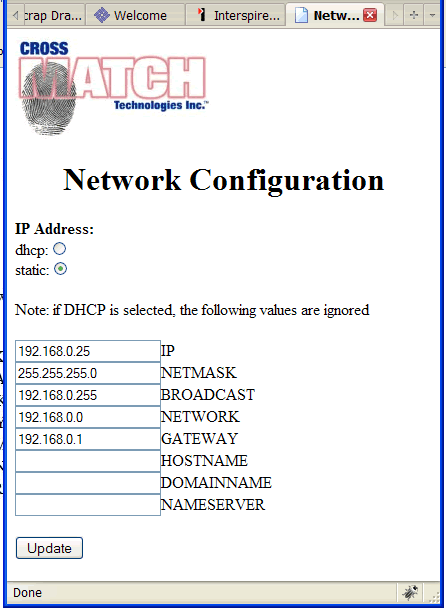ASSIGNING STATIC IP ADDRESS TO CROSSMATCH VERIFIER 300E
JPEGger requires that a Static IP Address be setup for the Crossmatch Verifier 300E. With multiple verifiers on a network, this can be a problem if the setup is done improperly.
When the Verifier is attached to the network, it will be assigned a DHCP address. The assigned address can be found by looking at the lease list in the DHCP server, or by using an IP scanner. If there is no DHCP server on the network, the device can be accessed by the static IP alias address of 169.254.5.33.
Using a browser, access the home page of the device, by entering the IP address.
Click the icon to Configure the Device.
You can use either the secure or non-secure link.
The default administrator login is admin, nimda.
Click on the icon for Network Configuration.
Select static IP and enter the desired IP address and network mask.
Warning: If there will be more than one Verifier on the network,
the broadcast, network and gateway fields cannot be blank.
Update the changes and then reboot the device.
Related Articles
INSTALLING THE USB CROSSMATCH VERIFIER
USB Support For The Crossmatch Verifier Was Added With Scrap Dragon Version 6.4i Do not plug in the Verifier until the USB_SDK software has been installed and the system rebooted. Download the “USB SDK for Verifier 300LC and 310LC” from the ...GW 312 SERIAL TO IP SETUP FOR SCALE
GW 312 Setup For Scales Plug the GW312 to a power source. Connect Network cable from GW312 to switch or hub on the network. Connect scale(s) to the serial connection on the GW312. Run monitor.exe from the software cd that came with the GW 312. Click ...CHANGING SERVER ADDRESS IN PERSONA ATM
Changing Persona ATM’s Server IP Set the NORMAL/SUPERVISOR switch to SUPERVISOR. This should bring you to the “Replenish” menu. NOTE: If the display shows a Fault Status message, press the CNL or CLR key to access the “Select” menu. Then select ...NETWORK CAMERAS CURRENTLY SUPPORTED IN JPEGGER
The following network cameras are supported in JPEGger. Please note that support can be added for other network cameras provided that they have a way to retrieve a JPEG image via a browser. Please contact TranAct if you have a network camera that ...How to install a Secugen Hamster Fingerprint Reader
The Secugen Hamster Fingerprint Reader was introduced as a lower cost alternative to the Crossmatch Verifier. There are 2 versions of the hamster and each requires a different driver installation package. Installation Instructions In Windows Unzip ...